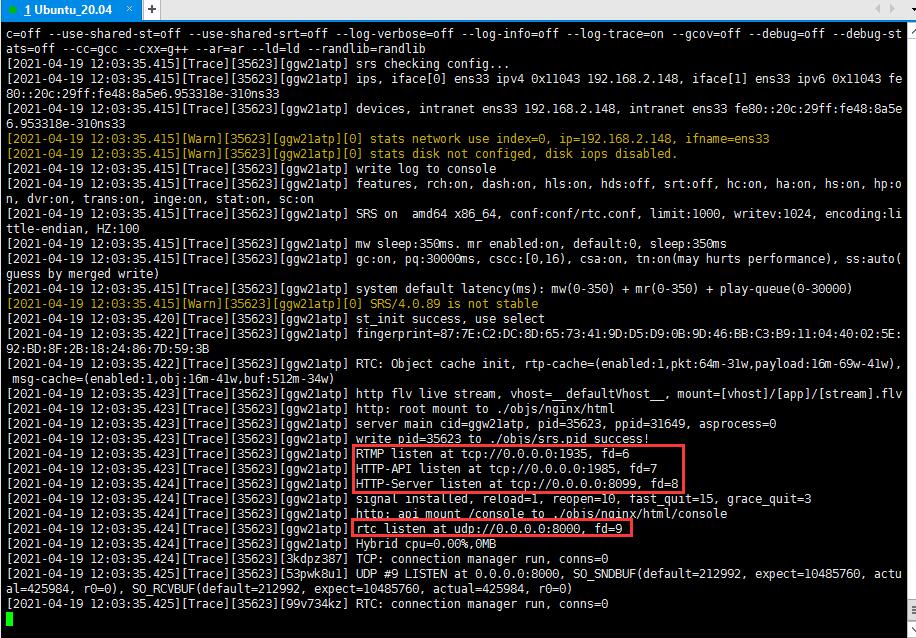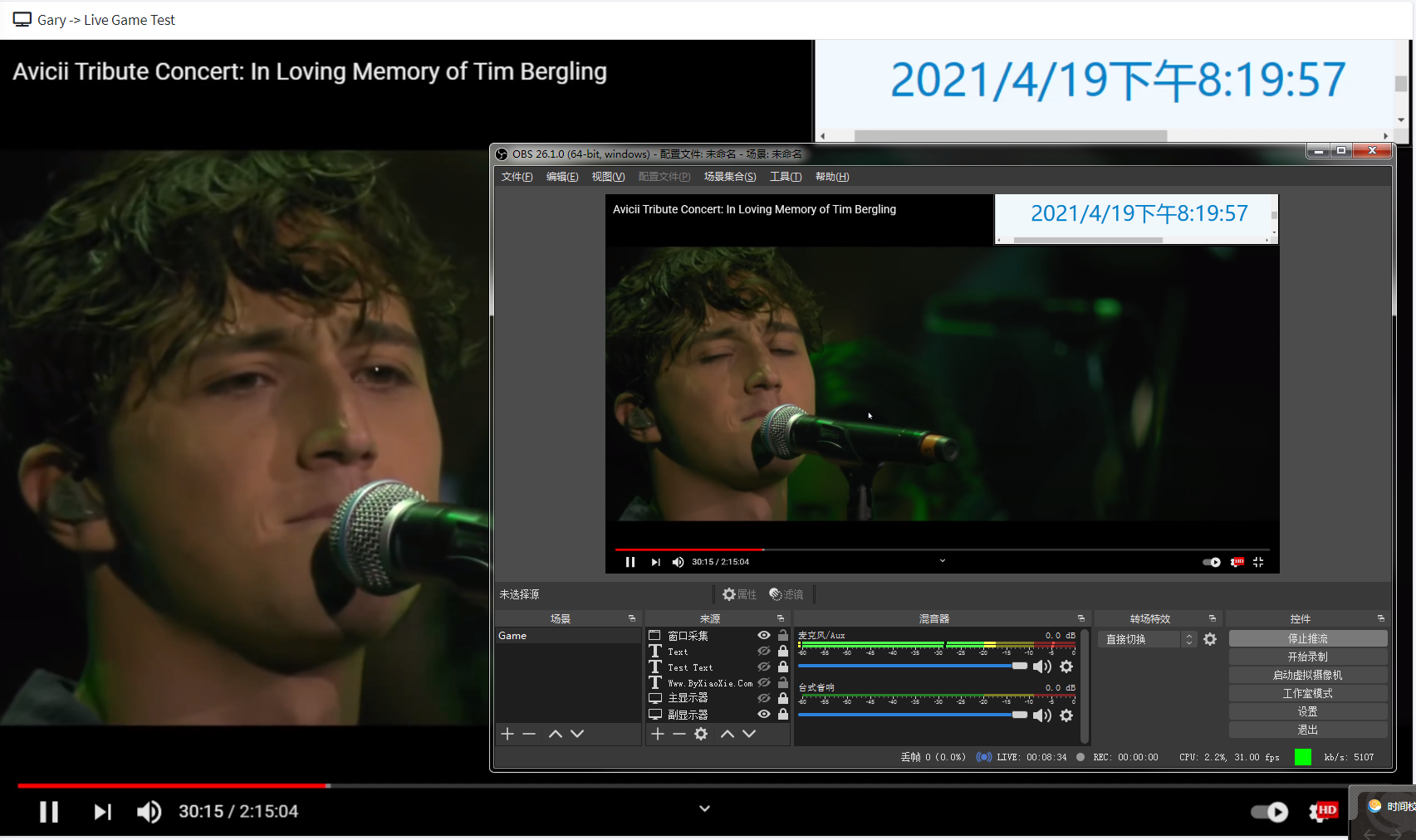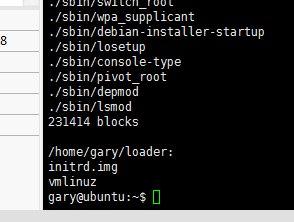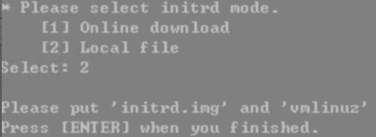@byxiaoxie3 年前
05/26
00:18
Update Time 2022-5-27 00:06:51#Apex Mobile Game IP (Recommend)
13.33.0.0/16
18.200.0.0/16
23.208.0.0/16
23.50.0.0/16
23.59.0.0/16
23.61.0.0/16
31.13.0.0/16
34.240.0.0/16
34.241.0.0/16
34.242.0.0/16
34.246.0.0/16
34.248.0.0/16
34.253.0.0/16
46.51.0.0/16
52.17.0.0/16
52.18.0.0/16
52.208.0.0/16
52.210.0.0/16
52.211.0.0/16
52.212.0.0/16
52.215.0.0/16
52.31.0.0/16
52.48.0.0/16
52.49.0.0/16
52.50.0.0/16
54.154.0.0/16
54.195.0.0/16
54.246.0.0/16
54.72.0.0/16
54.73.0.0/16
54.75.0.0/16
54.77.0.0/16
63.32.0.0/16
63.34.0.0/16
99.80.0.0/16
142.251.0.0/16
157.240.0.0/16
172.217.0.0/16#Apex Mobile Game IP All
13.33.0.0/16
18.200.0.0/16
23.0.0.0/8
31.13.0.0/16
34.0.0.0/8
46.51.0.0/16
52.0.0.0/8
54.0.0.0/8
63.0.0.0/8
99.80.0.0/16
142.251.0.0/16
157.240.0.0/16
172.217.0.0/16#Apex Mobile Game IP (Untreated)
31.13.80.0/24
34.253.94.0/24
54.73.229.0/24
52.215.44.0/24
52.208.127.0/24
52.215.121.0/24
23.61.246.0/24
52.48.13.0/24
34.246.49.0/24
54.75.232.0/24
23.61.246.0/24
54.195.100.0/24
18.202.102.0/24
54.77.35.0/24
34.248.62.0/24
34.242.254.0/24
54.72.161.0/24
52.215.31.0/24
52.49.165.0/24
23.61.246.0/24
52.211.225.0/24
52.31.59.0/24
34.241.171.0/24
63.32.154.0/24
34.240.154.0/24
54.154.147.0/24
52.18.116.0/24
46.51.203.0/24
142.251.35.0/24
31.13.92.0/24
31.13.80.0/24
34.253.104.0/24
63.34.50.0/24
34.246.221.0/24
23.208.14.0/24
18.200.69.0/24
157.240.221.0/24
99.80.87.0/24
52.50.203.0/24
23.50.129.0/24
23.50.129.0/24
63.32.161.0/24
52.212.70.0/24
52.17.172.0/24
13.33.174.0/24
23.59.247.0/24
172.217.175.0/24
52.210.182.0/24
54.246.126.0/24
54.77.200.0/24