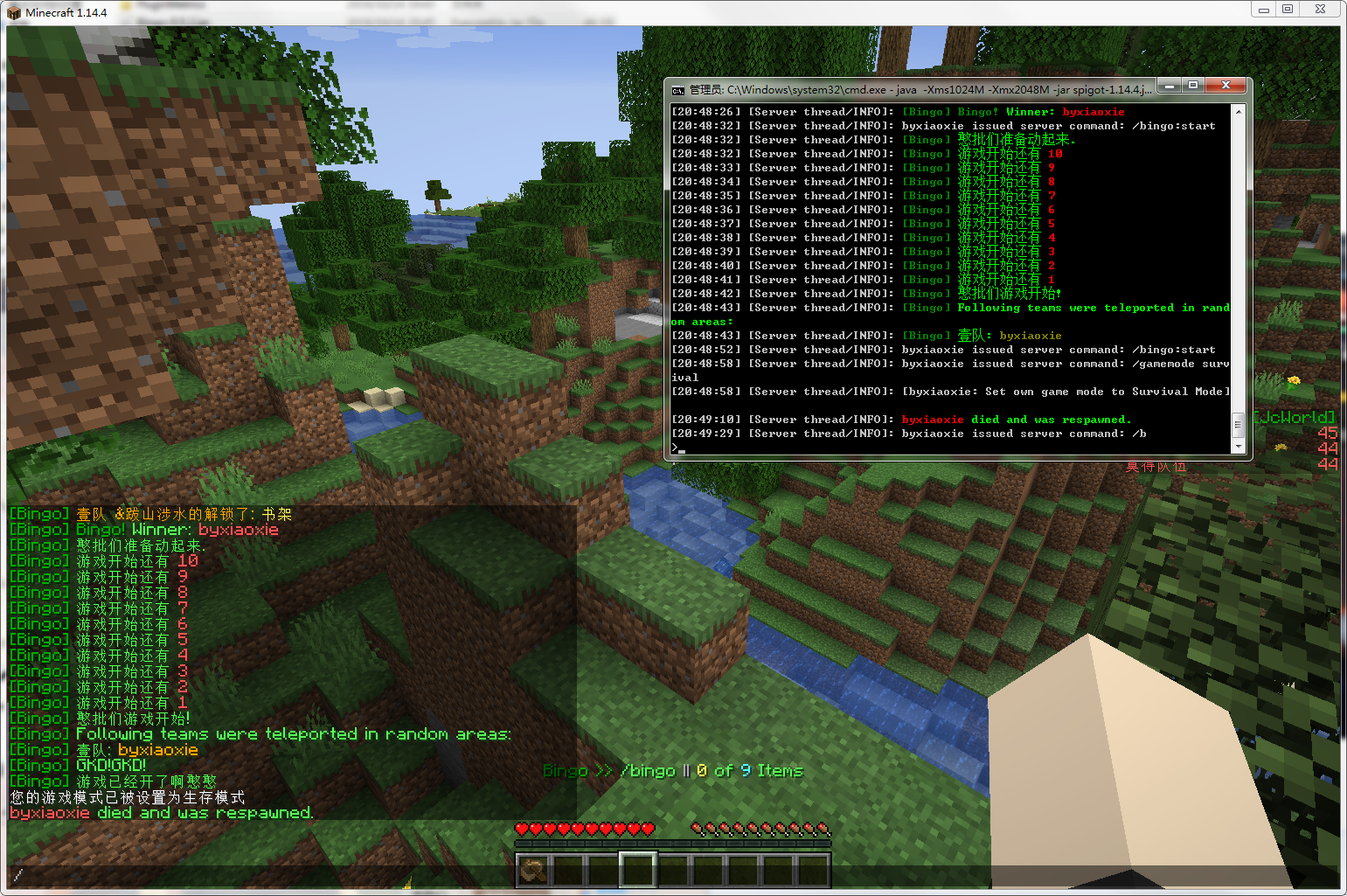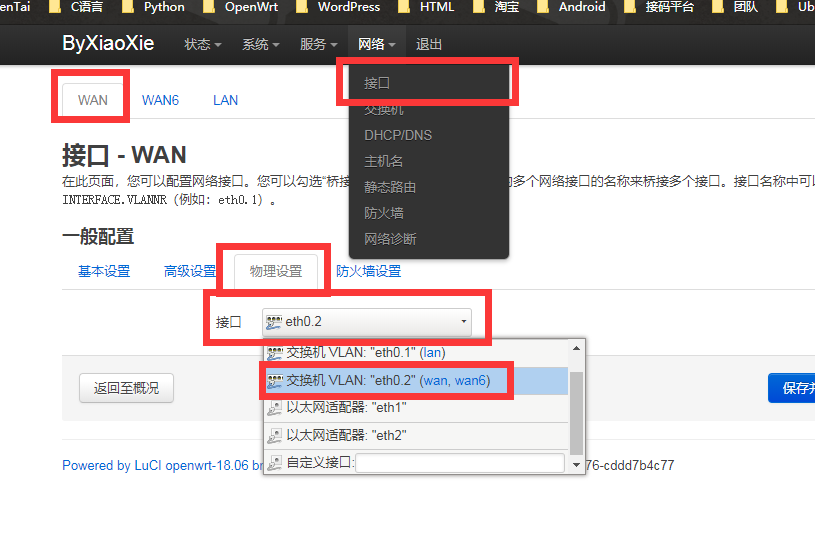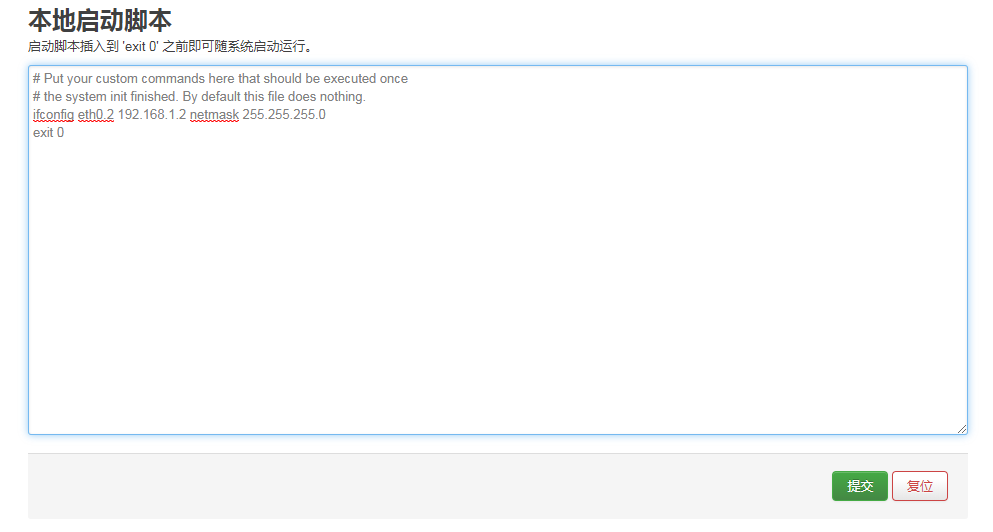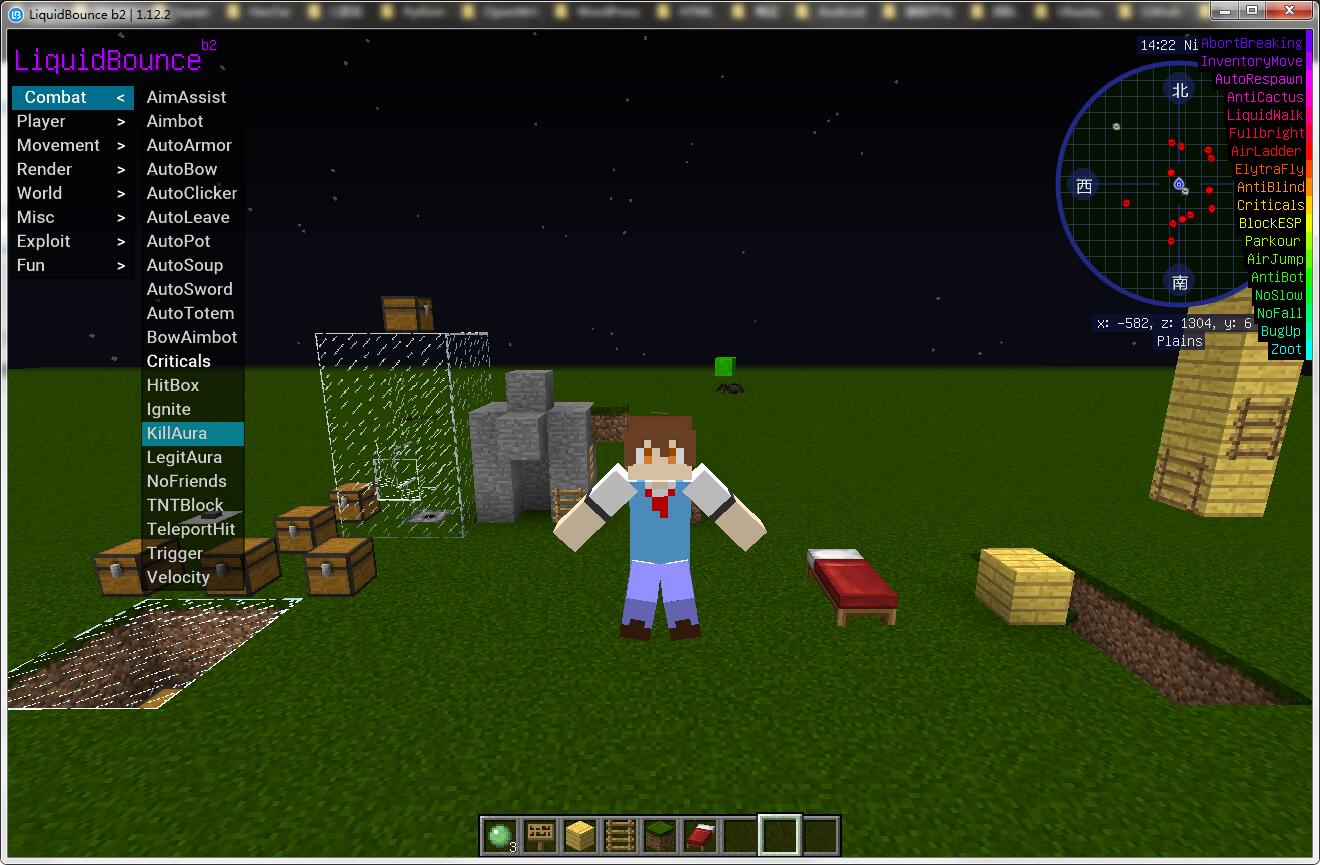创建新用户
useradd teamspeak
passwd teamspeak
进入新用户
su - teamspeak
下载 TeamSpeak Server 官网地址[www.teamspeak.com]
wget https://files.teamspeak-services.com/releases/server/3.12.1/teamspeak3-server_linux_amd64-3.12.1.tar.bz2
解压 tar.bz2
tar -xjf teamspeak3-server_linux_amd64-3.12.1.tar.bz2
修改文件夹名称 , 方便设置开机启动
mv teamspeak3-server_linux_amd64 teamspeak3
创建 TeamSpeak 授权文件
cd teamspeak3
touch .ts3server_license_accepted
启动 TeamSpeak 服务器
[新创建的记得把启动后的信息复制下来,token和password 的信息都必须复制下来,客户端进去后输入token即可获取管理员权限]
./ts3server_startscript.sh start
创建开机启动
su - (返回Root下创建)
vim /lib/systemd/system/ts3.service
ts3.service 配置内容
[Unit]
Description=Teamspeak server
After=network.target
[Service]
WorkingDirectory=/home/teamspeak/teamspeak3
User=teamspeak
Group=teamspeak
Type=forking
ExecStart=/home/teamspeak/teamspeak3/ts3server_startscript.sh start inifile=ts3server.ini
ExecStop=/home/teamspeak/teamspeak3/ts3server_startscript.sh stop
PIDFile=/home/teamspeak/teamspeak3/ts3server.pid
RestartSec=15
Restart=always
[Install]
WantedBy=multi-user.target
启动关闭指令
systemctl start ts3 [启动服务端]
systemctl stop ts3 [关闭服务端]
systemctl enable ts3 [开机启动]
systemctl status ts3 [运行状态信息]
TeamSpeak 3 服务器搭建